Android Utility Tool version 120, released on October 12, 2023, introduces enhanced support for the latest security patches.
1. Introduction to Android Utility Tool
The Android Utility Tool is a free and open-source software designed for diagnosing and repairing Android devices. While it offers powerful capabilities, users are cautioned to exercise caution and responsibility when using it.
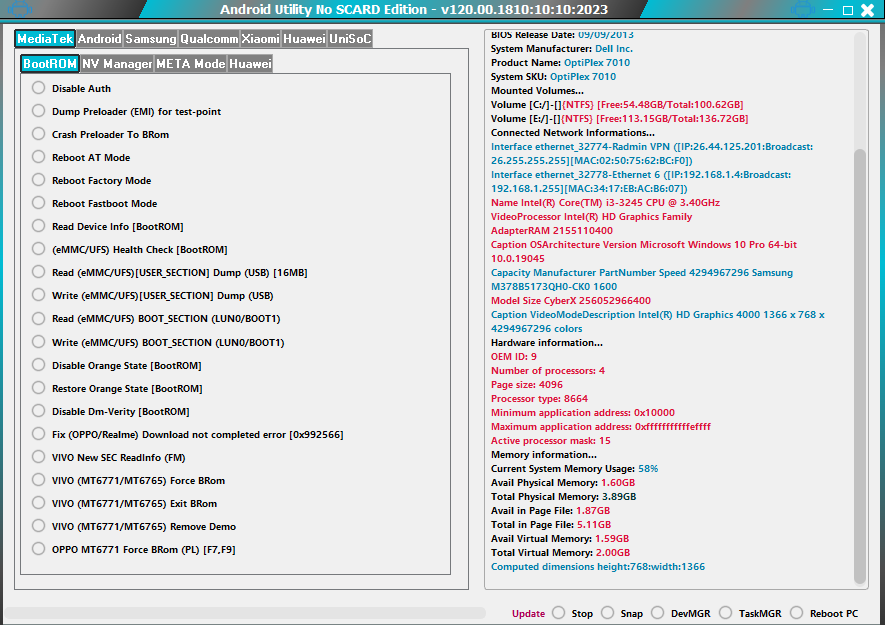
2. Version 120.00.1810 (12.10.2023) Changelog
The latest version, 120.00.1810, brings significant enhancements:
Added Samsung Read (Security Patch Level) & (Android version) via Download Mode: This feature allows users to gather important information about Samsung devices through Download Mode.
Added OPPO MT6771 Force BROM mode: Now, users can force BROM mode for specific OPPO models, aiding in various troubleshooting processes. This includes models like Oppo F7, F7 Youth, F9/F9 Pro, R15, A3, A7x, Realme 1, and Realme 3. Exiting BROM mode is possible through EMI backup restoration.
3. Important Notes
It's vital to understand the following:
Educational Purpose: This software was created solely for educational purposes, emphasizing its ethical use for servicing and maintaining mobile phones.
No Responsibility for Damages: The authors disclaim any responsibility for any potential damages resulting from the software's use.
Legal Use Only: Android Utility Tool must be used for legal purposes and should not be utilized for illegal activities.
Use at Your Own Risk: Users should be aware that they use this tool at their own risk, understanding the potential consequences.
4. Features of MTK META Utility Tool
The Android Utility Tool offers an array of features, including:
- Disable Auth: Bypassing device's DAA/SLA lock.
- Read ADB Info: Extracting information using ADB.
- Dump Preloader: Dumping the preloader of a device.
- Read Fastboot Info: Reading device information via Fastboot.
- Read Part (Meta): Gaining insight into the device's partitions.
- Analyze Preloader: Analyzing the device's preloader.
- Format Part (Meta): Formatting device partitions.
- Analyze MTK DA: Analyzing the MTK DA on a device.
- Reboot Meta: Rebooting the device in Meta mode.
- Write Part (Meta): Writing to device partitions.
- Crash Preloader Brom: Forcibly crashing the device's preloader.
- Reboot Factory Mode: Rebooting the device in factory mode.
- Dump NV Regions (Meta): Extracting the NV regions.
- FRL-L22 Y9A DL to Brom: Switching the device to Brom mode.
- Reboot AT Mode: Rebooting the device in AT mode.
- Dump User Area (Meta): Dumping the user area.
- Vivo Demo Remove (AT): Removing demo versions from Vivo devices.
- Reboot Fastboot: Rebooting the device in fastboot mode.
- Dump PGPT (Meta): Extracting the PGPT.
- Extract Super IMG: Extracting the Super IMG from the device.
- Dump EXT_CSD (Meta): Dumping the EXT_CSD.
- Disable Payjoy App (ADB): Deactivating the Payjoy app.
- Extract OFP (MTK + Qualcomm): Extracting the OFP.
- PGPT to Scatter: Converting PGPT to scatter format.
- Read NVRAM (Meta): Reading the NVRAM.
- Extract Samsung ROM (MTK): Extracting Samsung ROMs.
- Scatter to PGPT: Converting scatter to PGPT format.
- Write NVRAM (Meta): Writing to the NVRAM.
- Extract Huawei Update (MTK): Extracting Huawei updates.
- EMMC Health Check (Meta): Checking EMMC health.
- Wipe NVRAM (Meta): Wiping the NVRAM.
- Unlock Network (Meta): Unlocking the device's network.
- Extract RedMagic (Payload.bin): Extracting RedMagic.
- GEN FRP Reset PKG (Meta): Generating FRP Reset PKGs.
- 5. How to Use the Android Utility Tool
To utilize the Android Utility Tool:
Download the Zip File: Begin by downloading the zip file from the provided link.
Unzip Files: Unzip all files to the C: drive.
Disable Antivirus: Before installation, disable your antivirus software.
Install Setup: Open the folder and install the setup file according to basic instructions.
Run "AndroidUtility.exe": Launch the "AndroidUtility.exe."
Install Drivers: If not already installed, install the required drivers.
Connect the Device: Connect your Android device and perform the desired functions.
Enjoy: Enjoy using the tool for your Android device needs.
6. Update Error Solution
For users facing update errors:
Simple Solution: When prompted with an update issue, choose "No" and restart the software. This is a one-time requirement for the initial startup.
7. Exiting BROM Mode
To exit BROM mode:
Launch the Android Utility Tool: Open the tool and select "Exit BROM mode."
Exit BROM Mode: Click the "Exit BROM mode" button.
Restoration: The tool will attempt to restore your device's EMI backup and exit BROM mode. Upon success, your device will reboot normally.
8. Cautionary Note
Remember that you should use the Android Utility Tool responsibly, and the authors bear no responsibility for any potential damages caused by its use. Use this tool at your own risk.
- Download Link: Link
- Password: mfdl
- Size:157.2MB
- File Name: Android Utility Tool version 120 - 2023
Also Read:

