Unlock Bootloader on HyperOS Using Mi Community App 2024 🚀
Unlocking the bootloader on your Xiaomi device with HyperOS Global ROM opens a gateway to customization and enhanced performance. This guide provides step-by-step instructions, tips, and FAQs to make the process seamless.
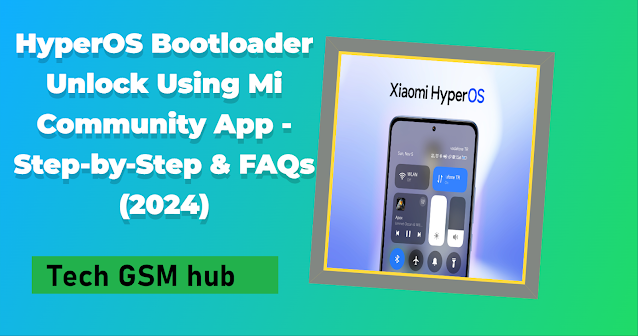
1. Introduction
If you're wielding a Xiaomi device with HyperOS Global ROM, you're on the brink of unlocking immense potential. Discover the steps to unleash your device's true power and enjoy the freedom of customization.
2. Understanding Bootloader Unlocking
Before delving into the process, let's grasp the concept of a bootloader. It's a fundamental program initiating your device's OS, responsible for loading essential files into memory. Xiaomi devices typically come with a locked bootloader, ensuring security by restricting unauthorized firmware modifications.
3. Why Unlock the Bootloader on HyperOS?
Unlocking the bootloader allows users to dive into a realm of possibilities:
- Install custom ROMs for enhanced performance and unique features.
- Attain root access for heightened device control.
- Implement various mods to enhance functionality or aesthetics.
4. Precautions before Unlocking
Unlocking the bootloader involves risks:
- Voided warranty.
- Complete data erasure.
- Ensure thorough backup and brace for a waiting period before applying for unlock permission.
5. How to Unlock Bootloader on HyperOS Global ROMs 📱
5.1. Developer Options and HyperOS Version
- Navigate to Settings > About phone.
- Tap HyperOS version multiple times until "You are now a developer" appears.
5.2. Mi Community Global App Setup
- Log in to Mi Community Global app.
- Go to Profile > Settings > Unlock the device.
- Apply for unlock permission.
5.3. Applying for Unlock Permission
- Submit required information.
- Wait for the approval period (3 to 30 days).
5.4. Downloading Mi Unlock Tool
- Upon approval, download Mi Unlock Tool.
- Extract on PC and run MiUnlock.exe.
5.5. Booting into Fastboot Mode
- Turn off device.
- Press and hold Volume Down + Power buttons.
- Connect to PC via USB cable.
5.6. Unlocking Process
- On Mi Unlock Tool, click "Unlock."
- Follow on-screen instructions.
5.7. Successful Unlock
- Upon completion, see "Unlocked successfully" message.
- Device reboots with HyperOS logo and unlocked padlock icon.
6. Tips and Tricks to Avoid Common Issues 🛠️
6.1. Battery Level Check
- Ensure at least 50% battery.
6.2. Stable Internet Connection
- Sync with Mi Cloud server for updated device information.
6.3. Consistent Mi Account Usage
- Use the same Mi account throughout the process.
6.4. Tool and App Version Check
- Keep Mi Unlock Tool and Mi Community Global app updated.
6.5. Troubleshooting Unlock Errors
- Restart device/PC, change USB ports/cables, disable antivirus/firewall, clear Mi Community Global app data.
7. Conclusion
Unlocking the bootloader on HyperOS Global ROMs is a journey. Follow these steps and precautions to savor the benefits without compromising your device's security. Take the plunge into a realm of personalized possibilities!
Download Link:
8. FAQs ❓
1. Is unlocking the bootloader safe?
Unlocking has risks; warranty voided, data loss. Proceed with caution.
2. How long does the approval process take?
Approval duration varies, 3 to 30 days based on device model and region.
3. Can I revert the unlock process?
No, unlocking is irreversible. Understand the consequences.
4. What if the unlocking fails?
Troubleshoot with provided steps. If issues persist, contact Mi customer service or Mi Community Global forum.
5. Are custom ROMs compatible with all Xiaomi devices?
Compatibility varies. Check ROM specifications for your specific device model.

