The New MDM MacBook Bypass for M1 and M2 on Monterey, Ventura, and Sonoma
In recent times, Apple's MacBooks powered by the M1 and M2 chips have gained immense popularity for their performance and efficiency. However, for those dealing with Mobile Device Management (MDM) restrictions, the need to bypass MDM controls becomes essential. This article explores the latest MDM bypass methods for MacBooks equipped with the M1 and M2 chips, running macOS Monterey, Ventura, and Sonoma.
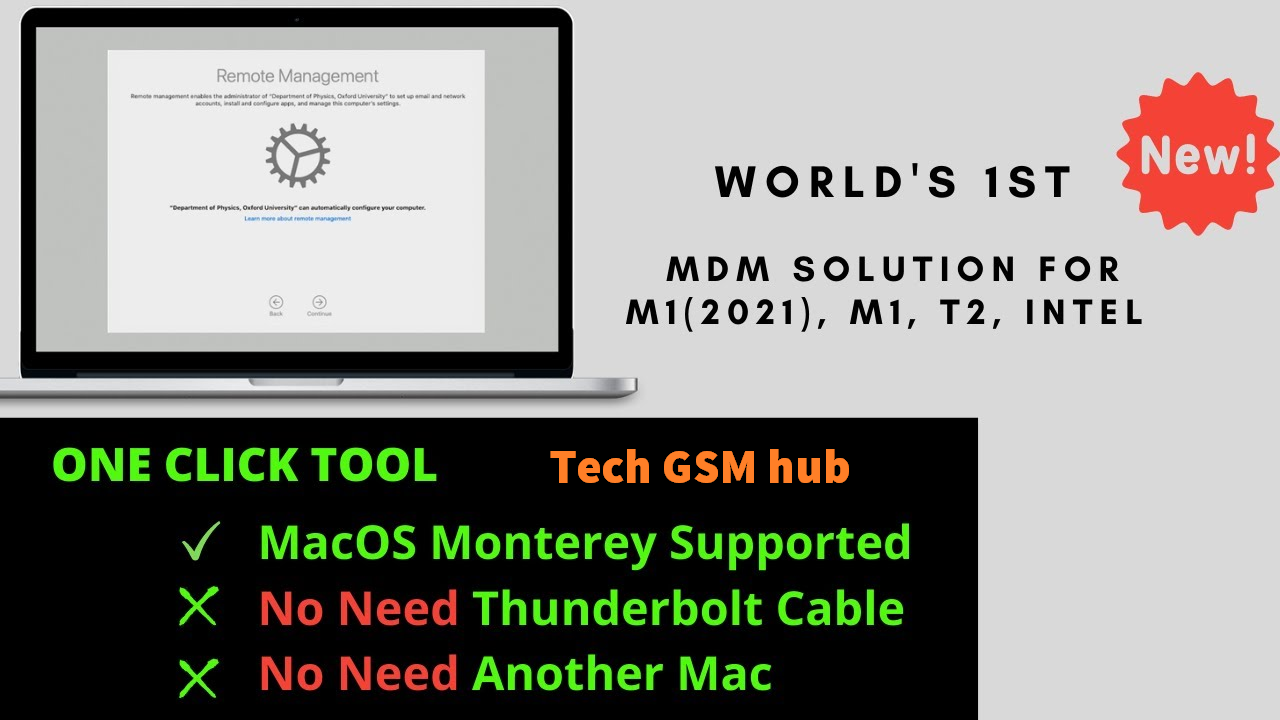
Understanding MDM and Its Challenges
Mobile Device Management (MDM) is a system used by organizations to manage and secure devices remotely. While it serves critical security and management purposes, it can also restrict user freedom and flexibility on the device.
The bypass of MDM on MacBooks is necessary for those who've acquired pre-owned devices, been locked out due to corporate policies, or want to regain control over their personal devices.
Bypass Methods for M1 and M2 MacBooks
Several methods have emerged to bypass MDM restrictions on M1 and M2 MacBooks, providing users with greater control and customization. Here are some notable approaches:
Using Third-Party Tools:
Certain third-party tools and software claim to offer MDM bypass solutions. However, caution is essential, as using these tools might void warranties or raise legal concerns. Always research and ensure the legitimacy of such tools before proceeding.
Contacting the Original Owner:
In cases where you've acquired a pre-owned MacBook with MDM restrictions, try reaching out to the original owner or the organization responsible for the MDM control. They may be able to release the device from their management system.
Apple Support:
If you believe your MDM restrictions are no longer necessary or valid, you can contact Apple Support for assistance. They may guide you through the process of removing MDM profiles or provide solutions specific to your situation.
Note on Legality and Ethics
It's crucial to emphasize that bypassing MDM controls without proper authorization may breach legal and ethical boundaries. Always seek permission and exhaust legitimate options before resorting to any bypass methods. Engaging in unauthorized bypass can result in legal consequences.
Bypassing MDM on M1 and M2 MacBooks - Step by Step Guide
Step 1: Shut Down the MacBook
Begin by turning off the MacBook that has the MDM profile.
Step 2: Connect MacBooks via USB-C Cable
Link the MacBook with the MDM profile to another Mac using a USB-C cable.
Step 3: Enter DFU Mode
Press and hold the Control (L) + Option (L) + Shift (R) + Power buttons on the MacBook for a duration of 10 seconds.
Step 4: Continue in DFU Mode
Release the Control, Option, and Shift keys, but keep holding the Power button for an additional 10 seconds. The MacBook will now enter DFU mode.
Step 5: Open Apple Configurator 2
On the other Mac, launch Apple Configurator 2, and locate the MacBook in the list of devices.
Step 6: Select Restore
Right-click on the MacBook and choose the "Restore" option.
Step 7: Follow On-Screen Instructions
Adhere to the on-screen prompts to initiate the restoration process, which will reset the MacBook to its factory settings.
Step 8: MDM Profile Removal
Once the restoration is complete, the MDM profile will be automatically removed.
Final Steps to Complete the Bypass:
Step 9: Power Off the MacBook
Turn off the MacBook.
Step 10: Enter Recovery Mode
Press and hold the power button to enter Recovery mode.
Step 11: Access Safari
From the Recovery menu, select Safari and navigate to https://macbookunlock.com/mdm
Step 12: Copy the Code
Capture the code displayed in the image, and then exit Safari.
Step 13: Open Terminal
Launch the Terminal tool on the MacBook, paste the copied code (Command + V), and press ENTER.
Note: This action will bypass the MDM profile and disable the Device Enrollment Program (DEP) notification.
Important Reminder:
This method is specifically effective for MacBook devices featuring M1 and M2 chips, and running macOS Monterey or Ventura. If you have an older MacBook with an Intel chip or an earlier macOS version, this approach will not yield the desired results.
Always exercise caution and be aware of the legal implications when considering MDM profile bypass methods.
Conclusion
While MDM restrictions on M1 and M2 MacBooks running macOS Monterey, Ventura, and Sonoma can be limiting, bypassing them should only be considered as a last resort. Always prioritize ethical and legal means of resolving MDM issues, such as contacting the original owner or Apple Support.
Remember that the legality and consequences of MDM bypass may vary depending on your specific situation and location. It's essential to proceed with caution, make informed decisions, and respect the rights and policies associated with your MacBook and its management.
Also Read:

