Fix Infinix Download Error in 2024 📱
Introduction
If you're a proud owner of an Infinix smartphone, encountering a download error like “Tool DL Image Fail” can be frustrating. This error indicates an incomplete download on your device, often requiring attention to the flashinfo partition. Though your device may boot in 5 seconds, it might not function properly or could encounter other issues.
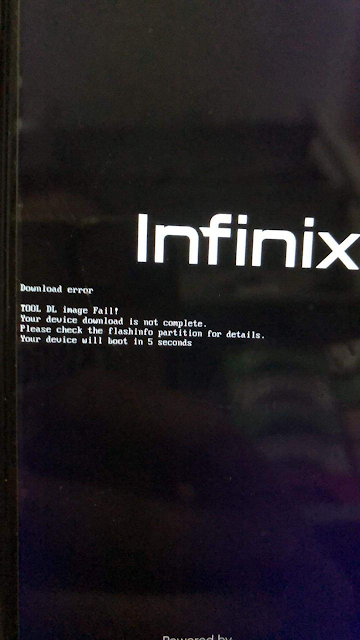
Understanding the Error
Reasons Behind the Error
The download error could stem from various factors, including flashing incorrect firmware, tampering with Factory Reset Protection (FRP), or corrupting the vbmeta.img file.
Methods to Fix the Error
Method 1: Disable Dm-Verity and Remove Orange State
Dm-verity, a security feature, verifies system partition integrity, sometimes causing issues during custom ROM flashes or FRP removals. To bypass this, MCT Auth Bypass1 can be employed. Meanwhile, the orange state, indicating an unverified device, can be removed using Orange State Disabler.
Steps:
- Download and Extract Tools: Obtain MCT Auth Bypass1 and Orange State Disabler from the provided links and extract them to your PC.
- Enable USB Debugging: Connect your Infinix device to your computer and activate USB debugging mode.
- Bypass Dm-Verity: Run MCT Auth Bypass.exe as administrator and initiate the bypass process.
- Remove Orange State: Connect your device again, run Orange State Disabler.exe as administrator, and execute the removal process.
- Reboot Device: After completion, reboot your device to observe the absence of the download error and orange state warning.
Method 2: Replace Vbmeta.img File
Vbmeta.img, holding verification metadata, ensures boot and recovery partition integrity via Android Verified Boot 2.0 (AVB). However, corruption or mismatch of this file can lead to the download error.
Steps:
- Download Tools and File: Obtain SP Flash Tool and the correct vbmeta.img file for your device from Infinix support.
- Prepare SP Flash Tool: Run SP Flash Tool.exe as administrator and select the scatter file (MTxxxx_Android_scatter.txt).
- Select Partition: Choose only the vbmeta partition and commence the flashing process.
- Flash vbmeta.img: Connect your device and wait for the flashing process to finish.
- Reboot Device: Once completed, disconnect and reboot your device to observe normal booting without the download error.
Conclusion
Encountering a download error on your Infinix device can be distressing, but with the right methods, it's manageable. Whether it's disabling dm-verity and removing the orange state or replacing the vbmeta.img file, these solutions can help you restore your device's functionality effectively.
FAQs (Frequently Asked Questions)
Why does the Infinix download error occur?
The error can occur due to various reasons, including flashing incorrect firmware or corrupting system files.
Is it safe to use third-party tools to fix the error?
While using reputable tools from trusted sources is generally safe, always exercise caution and ensure you understand the process.
Can I fix the error without a computer?
Unfortunately, most solutions require a computer for executing the necessary steps effectively.
Will fixing the error void my device warranty?
Depending on the method used and your device's warranty terms, it's possible that certain actions may void the warranty.
What should I do if the error persists after trying these methods?
If the error persists, it's advisable to contact Infinix support or seek assistance from a professional technician for further diagnosis and resolution.

