How to Share Files Between Android and Mac with NearDrop in 2024 [mac Tool]
Introduction: Overcoming File Transfer Barriers
In the era of digital connectivity, the need to seamlessly share files across devices has become essential. However, when it comes to sharing files between an Android phone and a Mac computer, the options seem limited. While Apple users have the luxury of AirDrop, Android users often find themselves in a conundrum searching for a similar solution. But fear not, as there exists a remarkable tool called NearDrop that bridges this gap effortlessly.
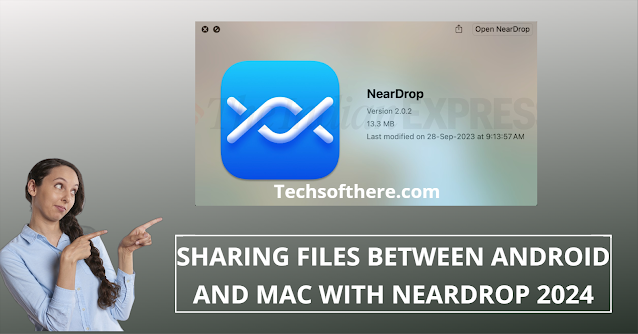
What is NearDrop?
NearDrop emerges as a beacon of hope for Android users seeking a streamlined file-sharing experience with their Mac counterparts. Developed by the ingenious Gregory K, NearDrop harnesses the power of Google's Nearby Share protocol, previously exclusive to Android and Windows devices, and extends it to the macOS ecosystem.
- Installation Guide: Making NearDrop Your Ally
- Visit the NearDrop GitHub Page: Begin by navigating to the official GitHub page of NearDrop to procure the latest release.
- Download and Unzip: Download the designated release and unzip the compressed file to access the NearDrop application.
- Move to Applications: After unzipping, seamlessly relocate the NearDrop application to your Mac's Applications folder.
- Grant Permissions: To launch NearDrop, right-click the application and select 'Open.' Subsequently, confirm the action to initiate an app from an unidentified developer.
- Configure Startup: For added convenience, consider configuring NearDrop to initiate upon system boot by adding it to the list of Login Items within System Preferences.
- Utilizing NearDrop: Simplifying the File Sharing Process
Utilizing NearDrop is a straightforward endeavor, ensuring a hassle-free file transfer experience between your Android device and Mac:
- Ensure Wi-Fi Connectivity: Guarantee that both your Android phone and Mac are connected to the same Wi-Fi network.
- Launch NearDrop: Initiate NearDrop on your Mac and observe the system menu bar for the reassuring message, "NearDrop is running."
- Initiate File Transfer: On your Android device, navigate to the desired file and tap the Share icon. Subsequently, opt for Nearby Share from the available sharing options.
- Select Your Mac: Await the appearance of your Mac within the list of nearby devices on your Android phone. In the event of non-detection, resort to launching the Google Files app and selecting 'Receive' on the Nearby Share tab.
- Accept Incoming File: Upon detection, your Mac will prompt a notification requesting acceptance of the incoming file. Proceed by clicking 'Accept' and await the seamless transfer to your Downloads folder.
Understanding NearDrop's Limitations
Despite NearDrop's commendable functionality, it's imperative to acknowledge its limitations:
- One-way File Transfer: NearDrop facilitates file reception exclusively on your Mac, omitting the capability to transmit files from your Mac to your Android device.
- Wi-Fi LAN Dependency: NearDrop solely operates over a Wi-Fi LAN network, excluding alternative mediums like Wi-Fi Direct or Bluetooth.
- Continuous Visibility: During NearDrop operation, your Mac remains visible to all devices within your network, as restricting visibility necessitates interaction with Google's servers.
Conclusion: Embracing Seamless Connectivity with NearDrop
NearDrop emerges as a beacon of innovation, enabling Android users to partake in the seamless file-sharing experience enjoyed by their iOS counterparts. Its user-friendly interface, coupled with robust functionality, makes it a quintessential tool for bridging the gap between Android and Mac ecosystems.
I trust this guide has provided invaluable insights into the realm of file sharing between Android and Mac devices. Should you harbor any queries or feedback, do not hesitate to share them in the comments section. And for those intrigued by the prospect of utilizing AirDrop on Android, stay tuned for forthcoming insights!
-----------------------------------------------------------------------------------------------------------------------------
Download Link: Click here
FAQs:
Is NearDrop compatible with all Android devices?
NearDrop is compatible with most modern Android devices that support the Nearby Share feature. However, it's recommended to ensure compatibility with your specific device before proceeding with installation.
Does NearDrop impose any limitations on file size for transfer?
NearDrop imposes no explicit limitations on file size for transfer. However, users may experience varied transfer speeds depending on factors such as network congestion and file size.
Can NearDrop be utilized for transferring various file types?
Yes, NearDrop facilitates the transfer of a wide array of file types, ranging from documents and images to videos and audio files, ensuring comprehensive versatility in file sharing.
Is NearDrop a secure platform for file transfer?
NearDrop leverages Google's robust security protocols inherent in the Nearby Share framework, ensuring encrypted and secure file transfers between devices.
Are there any plans for NearDrop to support bidirectional file transfer in the future?
While NearDrop currently supports one-way file transfer from Android to Mac, future iterations may explore the integration of bidirectional file transfer capabilities, offering enhanced versatility to users.

