Download Android Utility Tool V148.00.4488:01:07:2024 (New Features)
The Android Utility Tool empowers you to delve into the world of Android device repair and maintenance. This versatile software caters to a wide range of functionalities across MediaTek, Samsung, Qualcomm (Xiaomi), Huawei, and Unisoc chipsets.
.jpg)
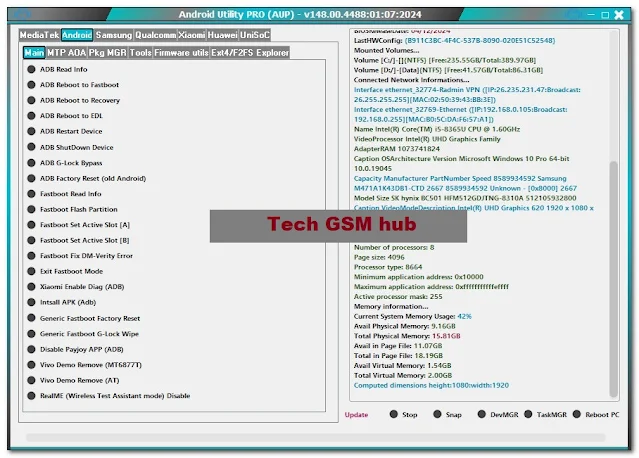1.jpg)
Key Features:
- MediaTek: Extensive operations covering BootROM, NV Manager, Meta Mode (Main & Partition Manager).
- Samsung: Functions for general information retrieval, reboot modes, factory reset, enabling ADB, managing EFS and NV-DATA, advanced MediaTek options, and functionalities specific to UniSoC processors.
- Qualcomm (Xiaomi): Patching MI Account Lock on Xiaomi devices.
- Xiaomi (Main): Disabling/Enabling OTA updates, unlocking/relocking bootloader for various models.
- Huawei: Flashing firmware, rebooting to specific modes, data manipulation, partition management, upgrades, and supporting USB 1.0 devices.
- Unisoc: Writing PAC files, information retrieval, and data wiping.
- General Android: Information retrieval via ADB, rebooting to various modes, bypassing Google Lock (ADB), factory reset (ADB for older versions), information retrieval and partition flashing via Fastboot, managing active slots, fixing DM-Verity errors, exiting Fastboot mode, enabling Xiaomi diagnostic mode, APK installation via ADB, generic Fastboot factory reset and G-Lock wipe options, managing specific applications (Payjoy disable), removing Demo mode (Vivo), disabling test assistant mode (RealME), launching browsers via MTP, and managing installed applications.
- Package Manager: Listing and managing installed APKs.
- Tools: Decoding Android gesture.key (Android 6 and below) and contacts.db files to VCF format.
Downloading the Android Utility Tool:
- Disclaimer: Downloading and using the Android Utility Tool can be risky if not done correctly. It's recommended to proceed with caution and only if you possess a good understanding of Android modifications.
Installation:
- Download the Android Utility Tool archive (usually a ZIP file).
- Extract the contents of the archive to a desired location on your computer (e.g., Desktop or C: drive).
- Locate the executable file (usually named "AndroidUtility.exe") within the extracted folder.
- Double-click the executable file to start the program.
Title: Android Utility Tool V148
Size: 159.6 MB
Creator: Mofadal
Source: Facebook
Pricing: Free
Download Link: Latest || Android Utility Tool V145 || Android Utility Tool V145 || Android Utility Tool 144 || Android Utility Tool 142 || Android Utility Tool 140 || Android Utility Tool 138 || Android Utility Tool 135 || (Fixed version) || Old Version || Android Utility Tool 133 || MIRROR
Password: mfdl
Frequently Asked Questions (FAQs):
Q: Is the Android Utility Tool free?
A: There may be both free and paid versions of the Android Utility Tool available. The free version might offer limited features, while the paid version (often referred to as "PRO") might unlock additional functionalities.
Q: Do I need a dongle to use the Android Utility Tool?
A: The latest update (v148.00.4488) requires a dongle connected to your computer to access all the new features. However, you can still use some basic features with version v146 if you don't have a dongle.
Q: My device is not listed as compatible. Will the tool still work?
A: The tool supports a wide range of chipsets, but it's not guaranteed to work with every specific device model. It's recommended to search online for compatibility information before proceeding.
Q: I'm encountering errors while using the tool. What should I do?
A: - Ensure you're using the latest version of the tool.
- Double-check your device's model and chipset compatibility.
- Verify you're following the correct instructions for the desired operation.
- Search online forums or communities for troubleshooting solutions specific to your error message.

