WHH KG Lock Remover – Permanent Solution for Android and Samsung Devices
The WHH KG Lock Remover is a powerful tool for permanently removing KG locks from Android and Samsung devices. With this tool, you can effectively unlock the device and perform updates, resets, and even flash it through Odin without worrying about the KG lock restrictions. Here’s a step-by-step guide to using the WHH KG Lock Remover to bypass KG locks and regain control of your device.
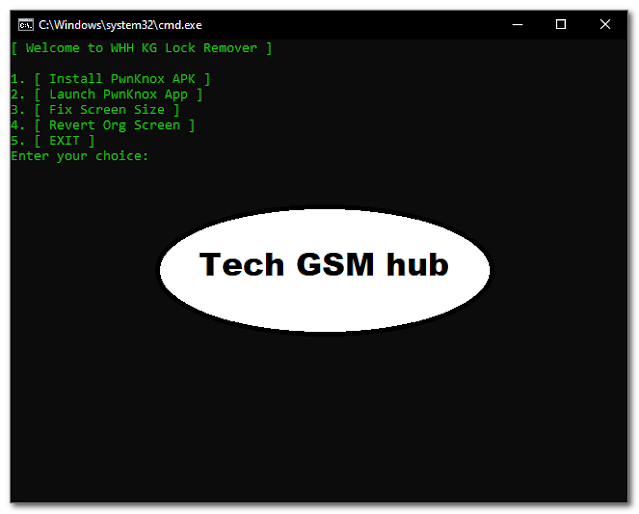
Key Steps for Using WHH KG Lock Remover
Step 1: Enable ADB Debugging on Your Device
- Enter Emergency Mode
- Dial *#0*# on your device to enter Emergency Mode.
- Configure SGTKEif Software
- Launch the SGTKEif software on your computer.
- Select the correct Port for your device, then click Open.
- Send Commands
- In the software, enter the following commands one at a time:
Copy code
- AT+SWATD=0
- AT+ACTIVATE=0,0,0
- AT+SWATD=1
- AT+PARALLEL=2,0,00000;AT+DEBUGLVC=0,5
Step 2: Run WHH KG Remover App
- Launch the WHH KG Remover App
- Open the WHH KG Remover App on your computer.
- Execute Commands
- Use the following sequence of commands within the app:
- Press 1: Installs the APK hacked files.
- Press 2: Launches the hacked Knox system.
- Press 3: If the PassKey prompt doesn’t appear, use PassKey: robycipri.
- Press 4: Reverts the screen to its original size.
- Press 5: Exits the app.
Step 3: Use scrcpy to Mirror Android Screen
- Open scrcpy App
- Run scrcpy on your computer to mirror your Android screen.
- Follow These Steps on the Device Screen
- Step 1: Activate Device Admin, then tap Activate on your device.
- Step 2: Enable the Knox License.
- Step 3: Launch com.samsung.android.FactoryTestLauncher.
- Step 4: Open com.samsung.android.FactoryTestLauncher.addons.Shell.ShellActivity.
- Step 5: Click the Launch Activity button.
Step 4: Execute Commands in Console
>> Open a Terminal or Console
In your terminal, enter the following commands one by one, pressing Enter after each:
- service call knoxguard_service 37
- service call knoxguard_service 41 s16 'null'
- service call knoxguard_service 40
- reboot
>> Reboot Device
Once the commands are executed, the device will reboot, and the KG lock will be permanently removed.
After KG Lock Removal, You Can:
- Update the device software as usual.
- Reset or Wipe the device without restrictions.
- Flash or Restore the device using Odin or other flashing tools.
Contact Information
>> Creator: Nothing
>> Telegram: @Nothing_tool
>> Telegram Channel: @nothingtool
For additional tips, updates, and methods, feel free to join the community on Telegram.
Download Link:
WHH KG LOCK REMOVER PERMANENT: Download Link
Password: softwarecrackguru
File Size: 28.8 MB
Note: I do not own this software. All credit for the software goes to the original developer.
Frequently Asked Questions (FAQs)
1. Can WHH KG Lock Remover be used on all Android devices?
Yes, the tool supports most Android and Samsung devices, though it’s best to verify compatibility for your specific model.
2. Is WHH KG Lock Remover safe to use?
When used correctly, WHH KG Lock Remover is safe, but improper use may affect your device’s functionality. Follow the instructions carefully.
3. Does using WHH KG Lock Remover void the device warranty?
Yes, modifying the KG lock may void the warranty, so be aware of this before using the tool.
4. Can I perform software updates after unlocking the KG lock?
Yes, after removing the KG lock, you can update, reset, or flash your device without restrictions.
5. What is the PassKey used in the WHH KG Remover App?
The PassKey is robycipri. Use it if prompted during the removal process.

