Haafedk GSM Tool V3.0.0.0 - Latest Version Now Available for Free
We're excited to announce the latest release of Haafedk GSM V3, a widely-used tool that is now freely accessible. The developer has introduced several updates, including enhancements to the MTK FRP Download mode and new sections for Nokia, Infinix, Tecno, Lenovo, and Meizu smartphones. Here's a comprehensive list of updates in this release:
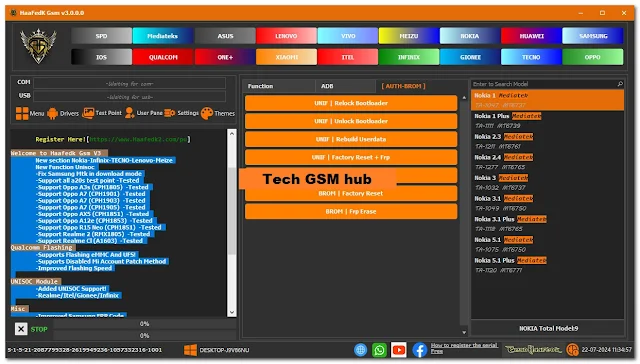
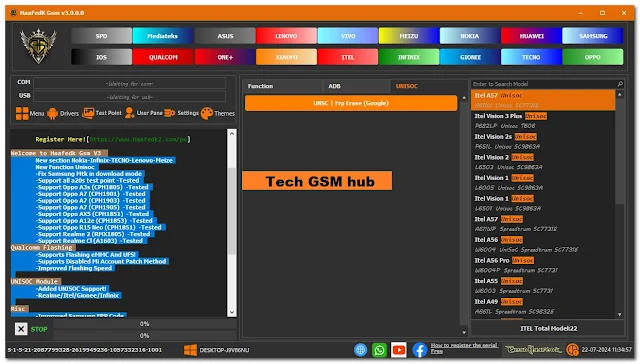
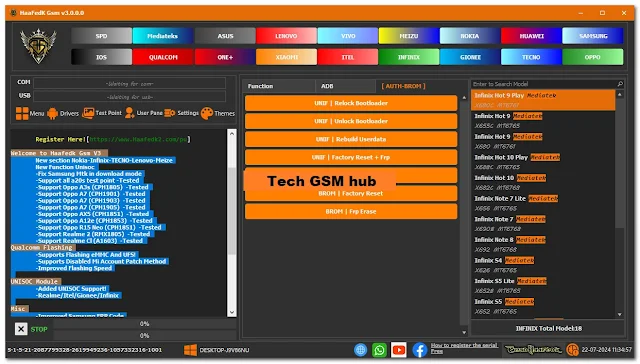
Haafedk GSM Tool - New Module Features:
UNISOC:
- Diagnostic Mode:
- Read Info
- Remove PIN/PW
- Haafedk GSM SPD Flash
- Haafedk GSM SPD FRP
LG:
- Flashing (DLL, KDZ)
- Factory Reset
- Reboot DL
- FRP MTP (Browser)
iPhone:
- iPwnder Mode by Haafedk for Intel Only
- Check Device [DFU]
- Read Hello Mode
- Haafedk iCloud Free new-v4
- Haafedk iCloud Free old-v4
ISP:
- Remove PIN/PW
- Remove FRP
- Disable MiCloud
Qualcomm:
- Flashing (EMMC, UFS)
- Read, Erase, Reboot
- Read, Write GPT
- Remove Userdata
- Remove FRP (with automatic execution of selected operations post-flashing)
Network:
- Backup, Restore QCN
- Read, Write IMEI
MediaTek:
- Read, Write, Erase
- Get Partition
Toolbox:
- Remove PIN/PW
- Erase MiCloud
- Remove FRP
- Bootloader
Samsung:
MTP:
- Remove FRP (November 2022)
- Remove FRP (New Algorithms)
- Remove KNOX
- Get Phone Information
- Enter Download Mode
ADB:
- Remove Samsung Account
- Enable Mobile Data Toggle
- Change CSC
ROOT:
- Change CSC
- Download Mode:
- Get Phone Information
- Backup, Restore PIT
- Fix Softbrick
- Erase NAND
- FRP (Android 5, 6 - Method 1 & 2)
- FRP Samsung MTK All Security New
Flasher:
- BL, AP, CP, CSC, UMS
- Optional - Reboot After, Sum MD5, Erase NAND
Android:
ADB:
- Samsung Enable/Disable Update
- Get Battery Information
- Change Language
- Fix Wireless Test Notification
- Vivo Exception Message
- Get Phone Information
- Enter Fastboot
ROOT
- RPMB Key Provisioning [QC]
Browser:
- Browser (YouTube)
- Alliance Shield
- Google Maps
- Hidden Setting (Galaxy Store) New 2021
- Samsung Browser
- Custom Port (VID, PID)
Xiaomi:
ADB:
- Xiaomi Disable MiCloud [Temporary]
ROOT:
- Xiaomi Root Enable Mode [Diag]
Fastboot:
- Change Bootable Boot A, B
- Remove FRP [Unlocked]
- Reboot EDL 1 & 2 [Unlocked]
Sideload:
- Get JSON Information
- Remove PIN/PW
- Remove FRP
- Disable MiCloud [QC]
- Erase MiCloud
Flashing:
- Write Firmware
- Optional - Reboot After Flash, Disable MiCloud, Remove FRP
Settings:
- Install Qualcomm USB Driver
- Install MediaTek USB Driver
- Install MTK-2 USB Driver
- Install SpreadTrum Driver
- Install Samsung USB Driver
- Disable Driver Signature State
- Enable Driver Signature State
What's New in Haafedk GSM V3.0.0.0 Tool:
Fixes:
- Download Mode FRP MTK
New Sections:
- Testpoint
- Nokia
- Infinix
- TECNO
- Lenovo
- Meizu
New Features:
- Flash Folder
- MDM for Infinix, TECNO, and Samsung
- New Function for Unisoc
Feel free to explore these new features and updates!
Previously: Haafedk GSM Android Tool V2.0.0.0 Big Update
Support:
- All Samsung MTK in Download Mode
- All A20s Test Point - Tested
Qualcomm Flashing:
- Supports Flashing eMMC and UFS!
- Supports Disabled Mi Account Patch Method
- Improved Flashing Speed
- OPPO A3S and All SDM450 Supported
UNISOC Module:
- Added UNISOC Support!
- Realme/Itel/Gionee/Infinix
Misc:
- Improved Samsung FRP Code
- Added More Features
- Reduced Interval Time to 1 Hour
- Sideload Disabled MiCloud
Security:
- Added Security for Decompilation
- Added Security for Debugging
Haafedk GSM Tool Installation Guide:
Step 1: Download the Setup File
- Haafedk Setup File
- Click the link to download the setup file.
Step 2: Install the Setup File
- Locate the downloaded file and double-click to start installation.
- Follow the on-screen instructions:
- Click Next.
- Accept the License Agreement.
- Choose the installation directory or leave it as default.
- Click Next to proceed.
- Click Install to begin.
- Click Finish upon completion.
Step 3: Register HWID on Haafedk Website
- Haafedk Registration
- Open the link, create a new account, and verify your email if required.
Step 4: Add HWID to Your Account
- Haafedk Login
- Log in, find the section to add your HWID, copy it from the tool, and paste it on the website.
- Close and reopen the tool.
Step 6: Use the Fully Registered Tool
- The tool will now recognize your HWID and allow full access to its features.
- By following these steps, you should be able to install, register, and use the Haafedk GSM Tool effectively.

