How to Use the TFT Unlock Tool 4.6.4.4 with a Custom Server [A Complete Guide]
Introduction
The TFT Unlock Tool has been a vital resource for Android users looking to unlock various device functionalities. However, recent server issues left many users stranded, unable to access the tool's features. Fortunately, a custom server patch, created by a dedicated community member known as "Z0DIACOK," has restored full functionality. This article will guide you through using the TFT Unlock Tool version 4.6.4.4 with this custom server, ensuring you can unlock your devices without any internet-related errors.
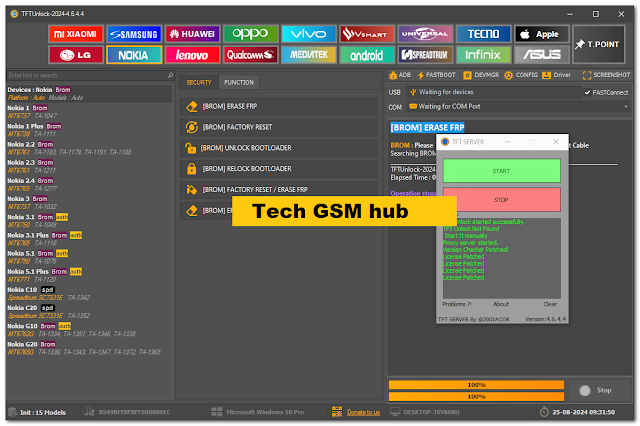
What’s New in TFT Unlock Tool 4.6.4.4
The latest version, 4.6.4.4, comes packed with updates and enhancements. This version supports a wide range of devices and models, including those from RockChip, Archos, Blackview, PiPO, and Medion. Key features include reading and writing flash, factory resets, and resetting FRP (Factory Reset Protection). For Samsung devices, the tool offers additional functionalities like removing FRP for USA models, disabling Knox, and adding Arabic language support.
Why the TFT Server Was Down
The TFT server experienced a significant downtime recently, leaving users unable to access the tool. This issue was primarily due to server overloads and security updates, which inadvertently blocked access to the tool. The downtime caused widespread frustration among users who rely on the tool for various tasks.
Meet the Developer: "Z0DIACOK"
The solution to this problem came from an unexpected source: a developer named "Z0DIACOK." Known for his contributions to the Android modding community, "Z0DIACOK" developed a custom patch module that bypasses the need for the official server. This patch allows the TFT Unlock Tool to function as it did before, restoring access to all its features.
Benefits of Using the Custom Server
Using the custom server offers several benefits. Most notably, it bypasses the internet errors that plagued users during the server downtime. This means you can access the full range of features that the TFT Unlock Tool offers, without any interruptions. The custom server is also easy to set up and use, making it a convenient solution for users of all skill levels.
How to Download the TFT Unlock Tool
Before you can use the custom server, you’ll need to download the TFT Unlock Tool. Follow these steps:
- Visit the Official Download Page: Ensure you download the latest version (4.6.4.4) to guarantee compatibility with the custom server.
- Disable Antivirus Temporarily: Some antivirus programs may flag the download as a false positive. To avoid issues, disable your antivirus software temporarily.
- Download the Tool: Click on the download link and save the file to your computer.
Setting Up the Custom Server
Once you’ve downloaded the tool, the next step is to set up the custom server:
- Download the Custom Server Files: These can be found on various community forums or through direct links provided by the developer.
- Extract the Files: Extract the downloaded files to the following location on your computer: "C:\TFTUnlock".
- Prepare for Installation: Ensure that all files are correctly extracted and that your antivirus is still disabled.
Disabling Antivirus Temporarily
Disabling your antivirus is a crucial step in the process. Here’s how to do it safely:
- Open Your Antivirus Software: Locate the settings menu, typically found in the toolbar or system tray.
- Find the Disable Option: Most antivirus programs will have an option to disable the software temporarily. Select this option before proceeding.
- Proceed with Caution: Remember to re-enable your antivirus after completing the installation to protect your system.
Running the TFT Server
With the files extracted and antivirus disabled, you’re ready to run the TFT server:
- Navigate to the Server Folder: Go to the "C:\TFTUnlock" directory where you extracted the files.
- Run the Server: Double-click on the server executable file to start it. The server will ask for several permissions; make sure to allow all of them.
- Leave the Server Running: Once the server is up and running, leave it as is. You don’t need to click the Start button again.
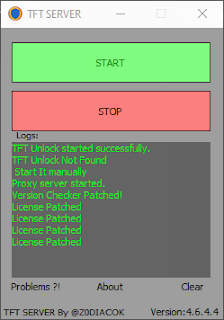
Launching the TFT Unlock Tool
Now that the server is running, you can launch the TFT Unlock Tool:
- Run TFTUnlock.exe: Either double-click on the executable file or use the desktop shortcut if one was created during installation.
- Ensure Compatibility: Make sure you’re using version 4.6.4.4, as the custom server is only compatible with this version.
- Login and Start Using the Tool: The login button should enable after a short while. Click it to access the tool’s features.
Troubleshooting Common Issues
Despite following the steps carefully, you might encounter some issues. Here’s how to resolve common problems:
- Login Button Not Enabling: If the login button doesn’t enable, ensure that the server is running correctly and that all permissions were allowed.
- Server Connection Errors: Double-check that your firewall isn’t blocking the server connection. You may need to create an exception for the TFT server in your firewall settings.
Using the TFT Unlock Tool
With everything set up, you can now use the TFT Unlock Tool with its full range of features. Whether you’re looking to perform a factory reset, remove FRP, or add a new language to your device, the tool is now fully operational.
Video Tutorial for Visual Learners
If you prefer visual instructions, there’s a helpful video tutorial available. This video walks you through the entire process, from downloading the tool to using the custom server. You can find the video on various platforms, including YouTube, by searching for “TFT Unlock Tool 4.6.4.4 Custom Server Setup.”
FAQs About the TFT Unlock Tool
1. What is the TFT Unlock Tool?
The TFT Unlock Tool is a software utility used to unlock various Android devices, perform factory resets, and remove FRP.
2. Who is "Z0DIACOK"?
"Z0DIACOK" is a developer who created a custom patch to bypass server issues with the TFT Unlock Tool, restoring full functionality.
3. Why was the TFT server down?
The server was down due to overloads and security updates that temporarily blocked access to the tool.
4. Is it safe to disable antivirus during installation?
Yes, it’s safe to disable your antivirus temporarily during installation, but make sure to re-enable it afterward.
5. Can I use an older version of the TFT Unlock Tool with the custom server?
No, the custom server is only compatible with version 4.6.4.4.
Conclusion
The TFT Unlock Tool, with its new custom server, offers a robust solution for unlocking and managing Android devices. Thanks to the efforts of developers like "Z0DIACOK," you can now bypass previous issues and fully utilize the tool’s capabilities. Follow this guide to set everything up smoothly and start using the TFT Unlock Tool without any hiccups.
Download Info:
Download Link: Click here (Server Download) || TFT Unlock Tool
Password: Z0DIACOK
Developer: TFT developer
Credit : Full Credit goes to the Developer

