UAT PRO V176.02 [22nd August 2024] Latest Update [A Comprehensive Guide]
Introduction
The digital world is constantly evolving, and staying updated with the latest tools and software is essential for anyone involved in mobile device management. UAT PRO Version 176.02, released on 22nd August 2024, introduces several key updates that will revolutionize how you handle TECNO and INFINIX devices. Whether you're a technician, software enthusiast, or mobile device specialist, this guide will walk you through everything you need to know about the latest UAT PRO update.
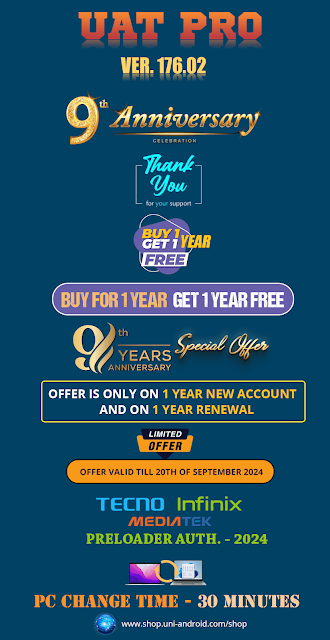
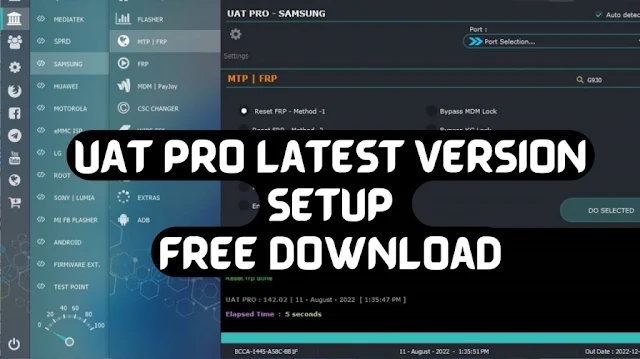
1. Understanding UAT PRO V176.02
UAT PRO is a powerful tool designed for mobile device management, enabling users to perform tasks such as FRP reset, factory reset, and read/write flash functionalities. The latest version, 176.02, introduces new features and expanded support for various chipsets, particularly focusing on TECNO and INFINIX devices.
2. What’s New in UAT PRO V176.02?
This version brings several exciting new features that enhance the tool's usability and functionality. Let's dive into the key updates:
2.1. Added TECNO and INFINIX Preloader Authorization
This update allows users to authorize Preloader for TECNO and INFINIX devices, making it easier to perform essential tasks such as resetting and flashing.
2.2. Support for New Chipsets
The update now includes support for a range of new chipsets, including:
- MT6765
- MT6761
- MT6768
- MT6833
- MT6893
2.3. Enhanced Functionalities
FRP Reset: Factory Reset Protection (FRP) can now be easily bypassed on supported devices.
Factory Reset: Perform a complete factory reset on your devices with just a few clicks.
Read/Write Flash: Seamlessly read and write flash memory on supported models.
3. Supported Models Overview
The update expands compatibility across a wide range of TECNO and INFINIX models. Below is a detailed list of supported models:
3.1. Infinix Devices
- GT 10 Pro (X6739)
- Hot Series: Hot 30, Hot 20 Play, Hot 11 Play, and more.
- Note Series: Note 11, Note 12, Note 30i, and others.
- Smart Series: Smart 3, Smart 4, Smart 5, and Smart 6 Plus.
- S Series: S4, S5, and S5 Pro.
3.2. TECNO Devices
- Camon Series: Camon 11, Camon 15, Camon 19, and more.
- Phantom Series: Phantom 9.
- Pop Series: Pop 3 Plus, Pop 6 Pro, Pop 7 Pro.
- Pouvoir Series: Pouvoir 3 Air, Pouvoir 4.
- Pova Series: Pova 2, Pova Neo 2, Pova Neo 3.
- Spark Series: Spark 10, Spark 20, Spark Go 2023.
4. How to Download UAT PRO V176.02
Downloading the latest version of UAT PRO is simple. Follow these steps to ensure a successful download and installation:
- Visit the Official Website: Head to the official UAT PRO website.
- Navigate to the Downloads Section: Find the latest version, V176.02.
- Click Download: Ensure you have a stable internet connection for a smooth download process.
- Install the Software: Follow the on-screen instructions to install UAT PRO on your device.
5. Installation and Setup Guide
- Once you've downloaded UAT PRO V176.02, the next step is installation and setup:
- Run the Installer: Open the downloaded file and run the installer.
- Accept the Terms: Read through the terms and conditions, then click "Accept."
- Choose Installation Directory: Select the folder where you want to install UAT PRO.
- Complete Installation: Click "Install" and wait for the process to complete.
6. Using UAT PRO V176.02: A Step-by-Step Guide
Now that you have UAT PRO installed, here’s how to use its key features:
6.1. Performing an FRP Reset
- Connect Your Device: Use a USB cable to connect your TECNO or INFINIX device.
- Open UAT PRO: Launch the software on your computer.
- Select FRP Reset: Navigate to the FRP reset option in the menu.
- Follow On-Screen Instructions: Complete the reset process by following the prompts.
6.2. Conducting a Factory Reset
- Select Factory Reset: From the main menu, choose the factory reset option.
- Confirm Device Model: Ensure the correct device model is selected.
- Execute the Reset: Click “Start” to begin the factory reset process.
6.3. Read/Write Flash
- Access Flash Options: Go to the flash menu in UAT PRO.
- Choose Read/Write: Select whether you want to read or write flash memory.
- Complete the Process: Follow the prompts to finish the task.
7. Troubleshooting Common Issues
Even with a user-friendly tool like UAT PRO, you might encounter some issues. Here’s how to troubleshoot common problems:
7.1. Connection Problems
- Check USB Cable: Ensure the cable is functioning and securely connected.
- Restart Your Device: Sometimes, simply restarting the device can resolve connection issues.
7.2. Failed Resets
- Verify Model Compatibility: Ensure your device is supported by the UAT PRO version.
- Update Drivers: Make sure your device drivers are up to date.
8. Tips for Optimizing UAT PRO Performance
To get the most out of UAT PRO, consider these optimization tips:
8.1. Keep the Software Updated
- Always use the latest version of UAT PRO to ensure you have access to new features and bug fixes.
8.2. Regularly Backup Your Data
- Before performing any reset or flash, ensure your data is backed up to prevent data loss.
8.3. Familiarize Yourself with Supported Models
- Knowing which models are supported will save you time and ensure successful operations.
9. Frequently Asked Questions (FAQs)
Q1: Is UAT PRO V176.02 compatible with all TECNO and INFINIX devices?
A1: While UAT PRO V176.02 supports a wide range of models, not all TECNO and INFINIX devices may be compatible. Check the official compatibility list before proceeding.
Q2: Can I perform a factory reset without losing data?
A2: Performing a factory reset will erase all data on the device. Ensure you have backed up your data before starting the process.
Q3: How often should I update UAT PRO?
A3: It's recommended to update UAT PRO whenever a new version is released to take advantage of the latest features and improvements.
Q4: What should I do if my device isn't recognized by UAT PRO?
A4: Ensure that your device drivers are up to date and that your USB cable is functioning correctly.
Q5: Is there a risk of bricking my device using UAT PRO?
A5: While the risk is minimal, improper use of the software can potentially brick your device. Always follow the instructions carefully.

